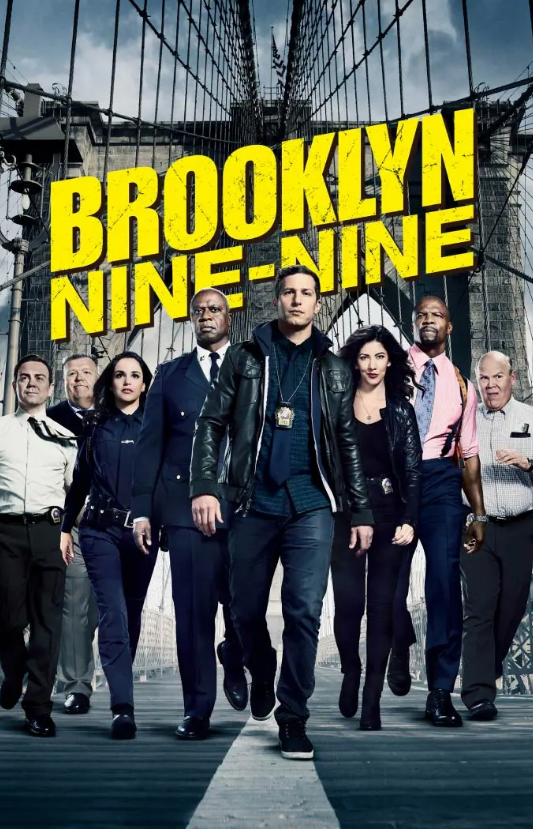So you’ve just snagged a shiny new Samsung Smart TV. Congratulations! But before you dive headfirst into a world of streaming delights, there’s one crucial step you need to take: creating a Samsung account. Think of it as your VIP pass to unlocking the full potential of your smart TV experience.
Why bother with a Samsung account? Here’s the lowdown:
- Personalized Recommendations:Tired of endlessly scrolling? A Samsung account tailors content suggestions to your viewing habits, serving up movies, shows, and apps you’ll actually love.
- Seamless Streaming:Access and manage all your favorite streaming services like Netflix, Hulu, and Disney+ in one central hub. No more juggling multiple remotes and logins!
- App Heaven:Download a vast library of apps, from games and fitness trackers to educational platforms and productivity tools, directly on your TV.
- SmartThings Integration:Control and connect your smart home devices, like lights, thermostats, and appliances, all from your TV screen.
- Exclusive Perks and Offers:Enjoy special deals and promotions available only to Samsung account holders.
Ready to unlock the magic? Let’s walk through the process of creating your Samsung account, step-by-step:
Method 1: Creating an Account Directly on Your TV
This is the most convenient method, allowing you to create your account from the comfort of your couch.
- Power Up and Connect:Make sure your TV is connected to the internet.
- Navigate to Settings:Press the “Home” button on your remote, then select “Settings” (usually a gear icon).
- Find “General”:In the Settings menu, scroll down and select “General.”
- Select “Samsung Account”:Choose “Samsung Account” from the General menu.
- Choose “Create Account”:Select the “Create Account” option.
- Agree to Terms:Read through the terms and conditions and privacy policy, then select “Agree” to proceed.
- Enter Your Email:Use the on-screen keyboard to enter your email address. Make sure this is an email you have regular access to.
- Create a Password:Choose a strong password that’s at least 8 characters long and includes a mix of letters, numbers, and symbols.
- Verify Your Email:Samsung will send a verification email to the address you provided. Open the email on your computer or smartphone and click the verification link.
10.Congratulations! You’ve successfully created your Samsung account.
Method 2: Creating an Account Online
Prefer using your computer or smartphone? No problem! You can also create a Samsung account online.
- Visit the Samsung Account Website:Go to https //signin.samsung.com/key/ in your web browser.
- Click “Sign Up”:On the Samsung Account page, click the “Sign Up” button.
- Enter Your Details:Fill in the required information, including your email address, password, name, date of birth, and security questions.
- Agree to Terms:Read and agree to the terms and conditions and privacy policy.
- Verify Your Email:Samsung will send a verification email to the address you provided. Click the verification link in the email to complete the process.
- Link to Your TV:Once you’ve created your account online, you can easily link it to your Samsung Smart TV by following steps 2-4 in Method 1 and then selecting “Sign In” to enter your login credentials.
You May Also Like-Unlock a World of Sports: Your Guide to Activating TSN on Roku tsn.ca/activate.
Troubleshooting Tips
- Keyboard woes?If navigating the on-screen keyboard feels tedious, consider connecting a wireless keyboard to your TV for easier typing.
- Forgot your password?Don’t panic! You can easily reset your password through the Samsung Account website.
- Privacy concerns?Review Samsung’s privacy policy to understand how your data is collected and used. You can adjust privacy settings within your account dashboard.
You May Also Like-Stream Global TV on Any Device: Your Easy Guide to watch.globaltv.com/activate.
Beyond the Basics: Exploring Your Samsung Account
Once you’ve created your account, take some time to explore its features:
- Manage your profile:Personalize your profile with a picture and update your information.
- Explore the App Store:Browse and download a wide variety of apps to enhance your TV experience.
- Set up SmartThings:Connect and control your compatible smart home devices for a truly integrated living experience.
- Discover Samsung services:Learn about other Samsung services like Samsung Health, Samsung Pay, and Bixby voice assistant.
You May Also Like-Activate CTV on Any Device: Troubleshooting Tips and Tricks for ctv.ca/activate.
Conclusion
Creating a Samsung account is your gateway to a world of personalized entertainment, smart home control, and exclusive benefits. Follow these simple steps and unlock the true potential of your Samsung Smart TV today!