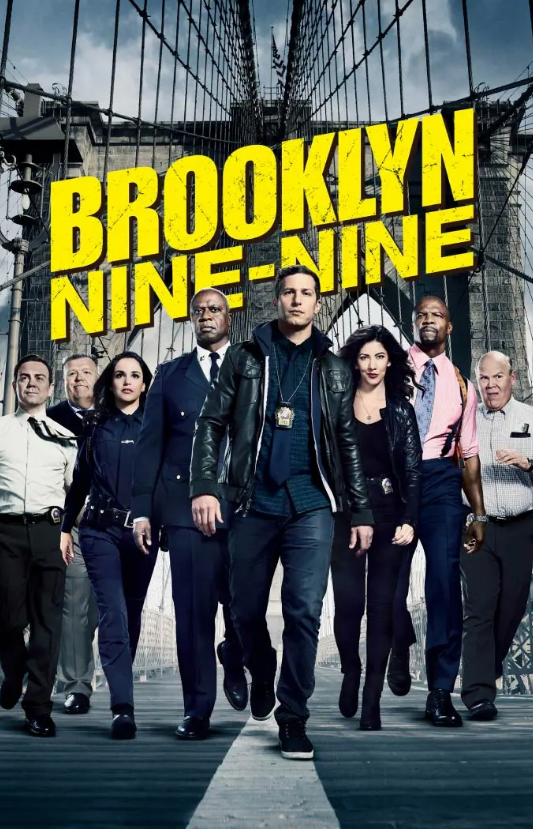A Samsung account is your key to a seamless experience across your Galaxy devices. It unlocks features like Samsung Cloud, Find My Mobile, Samsung Pay, and Galaxy Store, keeping your data safe, your devices secure, and your digital life connected. But what happens when you forget your Samsung account ID or password?
Don’t worry, it happens to the best of us! This comprehensive guide will walk you through various methods to recover your Samsung account ID and password, so you can regain access to your valuable data and services.
Finding Your Samsung Account ID
Your Samsung account ID is typically the email address you used when you created the account. If you can’t recall which email address you used, here are a few ways to find it:
- Check your Samsung device:
- If you’re signed in:Go to Settings > Accounts and backup > Accounts. Your Samsung account will be listed there.
- If you’re not signed in but have used Samsung Cloud:Open the Gallery app and look for the Samsung Cloud sync options. Your account ID might be displayed there.
- If you’ve used Find My Mobile:Visit the Find My Mobile website (findmymobile.samsung.com. If you’ve previously set up the service, your account ID might be pre-filled or hinted at during the login process.
- Check your email:Search your email inboxes for emails from Samsung. These emails often include your account ID. Look for emails related to account registration, purchase confirmations, or Samsung service notifications.
- Contact Samsung Support:If all else fails, reach out to Samsung Support. They might be able to help you identify your account ID after verifying your identity and device information.
Recovering Your Samsung Account Password
If you remember your Samsung account ID but can’t recall the password, follow these steps to reset it:
- Visit the Samsung Account website:Go to https //signin.samsung.com/key/ on your computer or mobile device.
- Click “Sign in”: On the sign-in page, click the “Find ID or reset password” link.
- Select “Reset password”: Choose the “Reset password” option.
- Enter your Samsung account ID: Type in the email address associated with your Samsung account.
- Choose a verification method: Samsung offers several ways to verify your identity:
- Email: You’ll receive a password reset link in your email inbox.
- Security questions: You’ll need to answer the security questions you set up during account creation.
- Two-step verification: If you have two-step verification enabled, you’ll receive a code on your registered mobile device.
- Follow the instructions: Click the password reset link in your email, answer the security questions correctly, or enter the verification code.
- Create a new password: You’ll be prompted to create a new password. Make sure it’s strong and unique, with a combination of letters, numbers, and symbols.
You May Also Like-Zeus on Samsung Smart TV: Your Ultimate Guide visit website at thezeusnetwork/samsung.
Tips for a Strong Samsung Account Password
- Use a unique password: Don’t reuse passwords from other accounts.
- Make it lengthy: Aim for at least 12 characters.
- Include a mix of characters: Use uppercase and lowercase letters, numbers, and symbols.
- Avoid personal information: Don’t use your name, birthday, or other easily guessable information.
- Consider a password manager: Password managers can generate and store strong passwords for you.
You May Also Like-How do I find my Google Play account settings visit the website g.co/playcontinue.
Troubleshooting Tips
- Check your spam folder: If you don’t receive the password reset email, check your spam or junk folder.
- Try a different browser or device: Sometimes, browser issues can interfere with the password reset process.
- Ensure accurate information: Double-check that you’re entering your Samsung account ID correctly.
- Contact Samsung Support: If you’re still having trouble, don’t hesitate to contact Samsung Support for assistance.
Proactive Measures to Prevent Future Lockouts
- Keep your email address updated: Ensure your Samsung account is linked to an active email address that you regularly check.
- Set up security questions: Choose strong security questions and answers that you’ll remember.
- Enable two-step verification: This adds an extra layer of security to your account.
- Store your password securely: Use a password manager or a secure note-taking app to store your password.
You May Also Like-How do I test my PlayStation Internet connection visit PlayStation website playstation.com/connection.
Conclusion
By following these tips and guidelines, you can effectively recover your Samsung account ID or password and regain control of your digital world. Remember to prioritize account security and take proactive steps to prevent future lockouts.